So, I searched and found another workaround that would allow a slider and would let me delete the 10 presets on the right hand column and would give me more flexibility to use the slider. Grab it from here and thank this guy for creating it.
Installation instructions are simple if you know your way around files and directories.
1. First Find the folder C:\Users\[Your Username]\AppData\Roaming\Adobe\Lightroom\Modules
and create a subfolder named LRHaze 1.2.
2. Then download this zip file and unzip the contents inside LRHaze 1.2. You should see only a folder named LRHaze.lrplugin inside. This is where the plugin really is (Yes you can also copy it whenever you want!)
3. Now open Lightroom, click on the File menu and select Plug-in Manager. The “Lightroom Plug-in Manager” window should open. Click the Add button at the lower left and navigate to the LRPlugins folder, select the LRHaze.lrplugin folder and click the Select Folder button.
4. The plug-in should be installed and added to the list of installed plug-ins on the left of the Plug-in Manager window. The main part of the Plug-in Manager window shows details of the selected plug-in and should show “Status: This plug-in is enabled.”
5. Once installed the plug-in adds a menu item
Help – Plug-In Extras – Dehaze Control
You can only use it while in the Develop module. When selected a window with a dehaze slider opens:
Help – Plug-In Extras – Dehaze Control
You can only use it while in the Develop module. When selected a window with a dehaze slider opens:
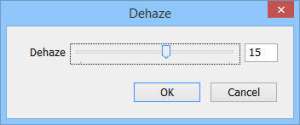 |
| Dehaze Dialog |
You can move the dehaze window to a place on the screen where it is not in the way, and it will remember this location. Change the slider and observe the effect on the current image. Click OK to close the Dehaze window and resume normal Lightroom editing, or Cancel to discard changes just made to the dehaze value.
The plugin is updated to check of the Lightroom version and Process version of the selected photo to avoid confusion in cases where Dehaze may not be available.
source: Cut through the fog