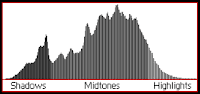 Brightness and Contrast are two of the most determining aspects of photography. They are both related to exposure and light difference from dark to bright.
Brightness and Contrast are two of the most determining aspects of photography. They are both related to exposure and light difference from dark to bright.Brightness is an attribute of visual perception in which a source appears to be radiating or reflecting light while Contrast is the difference in visual properties that makes an object (or its representation in an image) distinguishable from other objects or/and the background. In visual perception of the real world, contrast is determined by the difference in the color and brightness of the object and other objects within the same field of view.
A bright object is well lit and we can see it easily. If it is too bright then we cannot see it as we tend to squint our eyes because of the amount of light entering our pupils. On the contrary, if the object is very dark, we cannot distinguish its physical characteristics like shape and/or texture. It is in our "hands" to control how bright a photograph can be by affecting the amount of compensation in Post Processing. In Photoshop, what is normally done is the creation a new Brightness/Contrast layer and the adjustments are done over this layer, so they can easily be altered or erased afterwards without affecting the rest of the photo.
When working with contrast the same rules apply. Much contrast will cause the details to disappear and lack of contrast will make the image "washed out". Contrast can have a significant visual impact on an image by emphasizing texture, as shown in the image above. The high contrast water has deeper shadows and more pronounced highlights, creating texture which "pops" out at the viewer. There are several tools to determine the amount and the type of correction to be done. One of them is the Levels tool in Photoshop.
First of all you need to know how a histogram works. As you can see above, values in the left side represent the shadows while the values on the right represent the highlights. The middle section represents the midtones and the whole range of values is called Tonal Range. If the values are distributed we make good use of the tonal range while this is not restricting. Each pixel in an image has a color which has been produced by some combination of the primary colors red, green, and blue (RGB).
Each of these colors can have a brightness value ranging from 0 to 255 for a digital image with a bit depth of 8-bits. A RGB histogram results when the computer scans through each of these RGB brightness values and counts how many are at each level from 0 through 255. Don't get confused there is no "ideal histogram" which all images should try to mimic; histograms should merely be representative of the tonal range in the scene and what the photographer wishes to convey.
However there is a way to determine if an image is within these values or not.
 |
| If the histogram values are concentrated to the left we have a "low key" image, if the values are far from the right side or they get out of the left side, the image is underexposed. |
Levels and correction
"Levels" is one of the two quick ways to improve contrast and brightness. Photoshop has this tool under Image, Adjustment, Levels. The following picture appears:
"Levels" is one of the two quick ways to improve contrast and brightness. Photoshop has this tool under Image, Adjustment, Levels. The following picture appears:
Curves and correction
Similar to Photoshop levels, the curves tool can take input tones and selectively stretch or compress them. Unlike levels however, which only has black, white and midpoint control, a tonal curve is controlled using any number of anchor points (small squares below, up to a total of 16). The result of a given curve can be visualized by following a test input tone up to the curve, then over to its resulting output tone. A diagonal line through the center will therefore leave tones unchanged.
Similar to Photoshop levels, the curves tool can take input tones and selectively stretch or compress them. Unlike levels however, which only has black, white and midpoint control, a tonal curve is controlled using any number of anchor points (small squares below, up to a total of 16). The result of a given curve can be visualized by following a test input tone up to the curve, then over to its resulting output tone. A diagonal line through the center will therefore leave tones unchanged.
If you follow two spaced input tones, note that their separation becomes stretched as the slope of the curve increases, whereas tones get compressed when the slope decreases (compared to the original diagonal line). The most common curves used are the "S-curve" and "inverted S-curve." An S-curve adds contrast to the midtones at the expense of shadows and highlights, whereas the inverted S-curve does the opposite. Note how these change the histogram and most importantly, also notice how these changes influence the image: reflection detail on the side and underside of the boat become clearer for the inverted S-curve while water texture becomes more washed out (and the opposite for the S-curve).
The key concept with curves is that you can never add contrast in one tonal region without also decreasing it in another. In other words, the curves tool only redistributes contrast. All photographs therefore have a "contrast budget" and you must decide how to spend it-- whether this be by spreading contrast evenly (straight diagonal line) or by unequal allocation (varying slope).
Furthermore, curves always preserves the tonal hierarchy (unless uncommon curves with negative slope are used). This means that if a certain tone was brighter than another before the conversion, it will still be brighter afterwards-- just not necessarily by the same amount.
Three anchor points (each for shadows, midtones and highlights) are generally all that is needed (in addition to the black and white points). A tricky aspect is that even minor movement in an anchor point can result in major changes in the final image. Abrupt changes in slope can easily induce posterization by stretching tones in regions with gradual tonal variation. Therefore moderate adjustments which produce smooth curves usually work best. If you need extra fine-tuning ability, try enlarging the size of the curves window.
The exception to the contrast trade-off is when you have unused tonal range, either at histogram edges or as gaps in between tonal peaks. If these gaps are at the histogram's edges, this unused tonal range can be utilized with the black and white anchor points (as with levels tool). If the gaps occur in between tonal peaks, then a unique ability with curves is that it can decrease contrast in these unused tones-- thereby freeing up contrast to be spent on tones which are actually present in the image.



